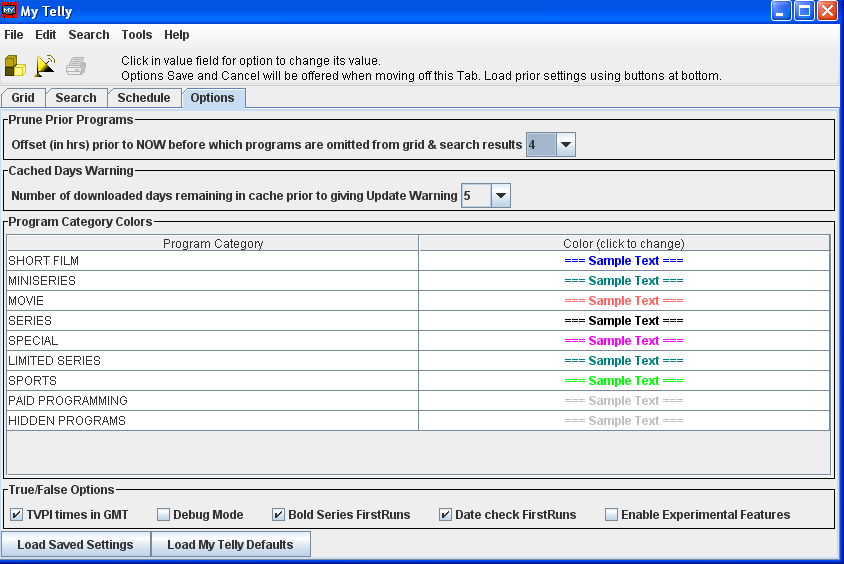Viewing Television Listings
Viewing program listings is fairly intuitive. The stations appear along the left side of the grid, and the times are indicated by columns. The grid times go from midnight to midnight, so if you want to go to another day, you must use the "<<" and ">>" buttons or the drop-down list to select a day. When going to another day, the schedule will stay on the same time. For example, if you are at noon on Monday and click the ">>" button, you will be at noon on Tuesday. If you click on the right or left corner of the bottom scroll bar, you will move one half hour forward or backward. You can also click to the right or left side of the scroll bar or drag the scroll bar right or left to move quickly forward or backward within the same day. When you get to midnight, you will have to use the day buttons to advance, and then move the scroll bar to the far left to see the listings after midnight of the next day. When you want to return to the current schedule, click on the "Now" button and you will be at the current time.
Selecting What Channels to See
You can scroll up or down to see a specific channel. If, however, you want to view several channels that aren't close to each other on the grid, you can specify what channels you want. Click on the "Edit" menu and select the "Channel List" option. This will bring up a dialog box with a list of your channels. You can use the "Select None" button to turn off all channels, and then select the check boxes for the channels you want to see. When you want to go back to looking at all of the channels, use the "Select All" button to restore all channels.
MyTelly Edit Channels Dialog
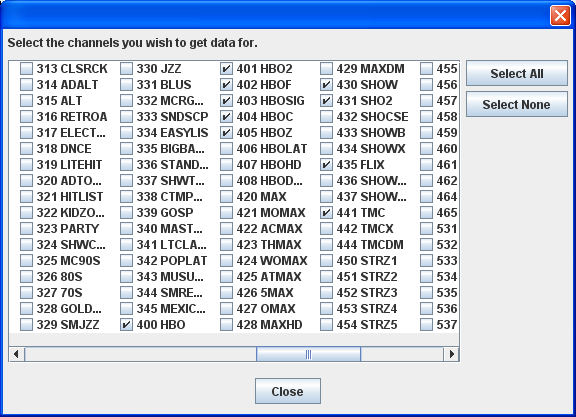
When you are done selecting the channels you want to see, then click on the "Close" button. Your grid will now show only those channels that you selected. This makes it easy to compare the line up for several channels.
MyTelly Grid with Selected Channels
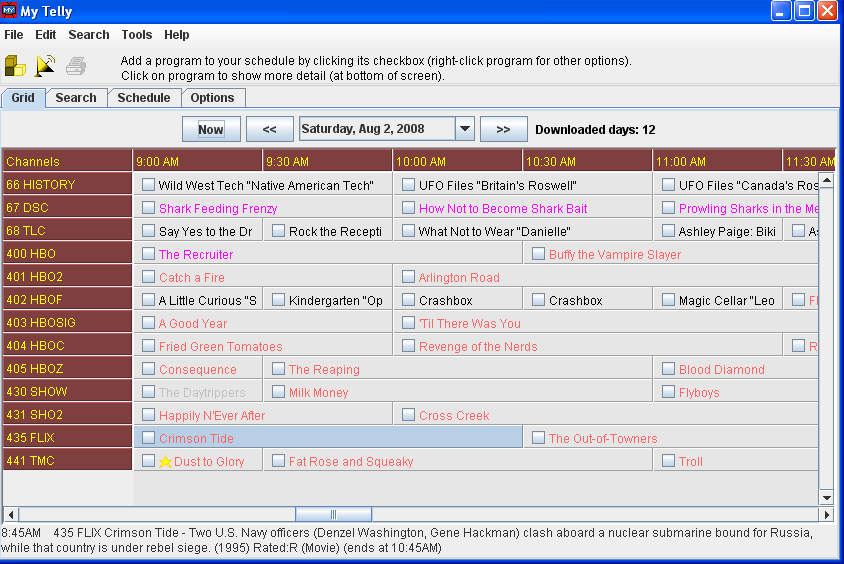
Controlling Display
Notice that when you select a program in the grid, a description appears at the bottom of the window below the grid (see "Crimson Tide" in the above screen shot). If you encounter a program that you want to watch (or record), click the check box for that program to add it to your schedule. You can also right-click on a program and select "Hide" if you want that program suppressed from search results or "Favorite" if you want the program added to your Favorites. When you hide a program, it won't show up on any search; it will still appear on the grid, but it will be greyed out. In the above figure, "The Day Trippers" that is on ShowTime is hidden, and "Dust to Glory" is selected as a favorite.
You can use the Options Tab to control the colors to code different types of programs. You probably want to change the colors to suit your taste, with subdued colors for the kinds of shows you don't care about, and bolder colors for those of interest to you. You can also use the "Prune Prior Programs" option to control how long a program is retained in the listing after it is over.
MyTelly Options Tab