Updating Television Listings
MyTelly obtains listing information from Schedules Direct, which in turn gets their information from Zap2It. In order to get this information, you must open an account with Schedules Direct, telling them your television programming provider. At the time of this writing, a subscription was only $20 a year. When you set up your account, you specify your provider and what channels you want to download. If there are some channels that you know you will never watch, it is best to unselect them. This will speed up the download.
The MyTelly program will only download new listings when you ask it to do so. This allows the program to start quickly rather than waiting to download new listings. The program will remind you when it is close to the end of the listings you have downloaded. You can then decide when you want to download new listings.
There are a number of options that controls the downloading of new listings. You can set up the account information for SchedulesDirect, set parameters for downloading listings, and parameters for displaying those listings. These are described below.
Configuring ScheduleDirect Account Information
Use the Tools / Configure menu option (or the leftmost icon) to define your account information for SchedulesDirect. This includes the username and password that you used when you opened your account. Once you have done this, you will probably not have to do it again.
MyTelly Configuration Dialog
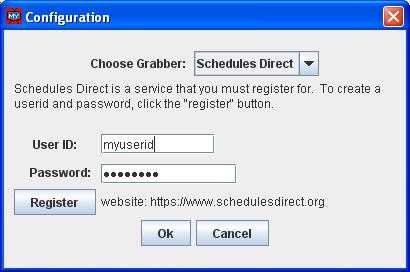
Configuring Warning for Days Remaining
Use the Tools Grid to set the parameter for when you want to be reminded to download new listings. Set the Cached Days Warning value to indicate at what point you want to receive this warning. For example, if you set this value to 2, you will be told when only two days remain in your listings. Once you see this warning, it is up to you to initiate a download. You have complete control of when you download additional listings.
MyTelly Options Tab
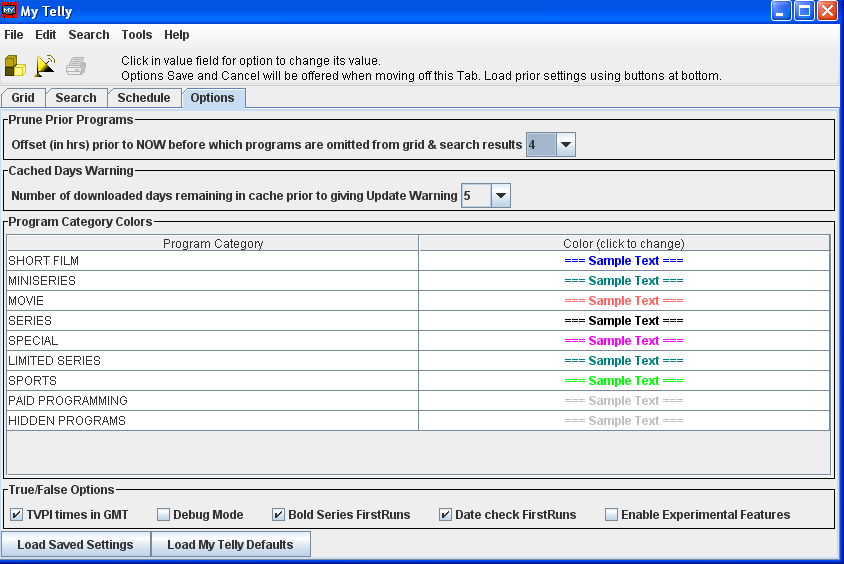
Updating Listings
Select the Tools / Update menu option (or the second icon from the left) to download new listings. The MyTelly Update Dialog will appear. You can specify the start date for the download as well as how many days of listings you want. The start date will automatically be set to today's date. When setting the number of days to download, remember that each day takes a fair amount of time, so don't download more than you need. You can always do another download in a few days, and since the schedules will sometimes change, getting a few days more often will keep your downloaded listings current. After setting the parameters the way you want, click on the "Update Now!" button to start the download.
MyTelly Update Dialog
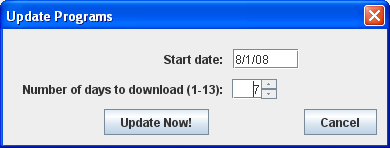
Once you have clicked the "Update Now!" button, a dialog box will appear displaying the status of the download. For the most part, you can ignore the information that is displayed within this dialog. Simply wait until the word "Done" appears at the top of the dialog, and then click on the "OK" button. Remember to run your searches again after your download completes.
