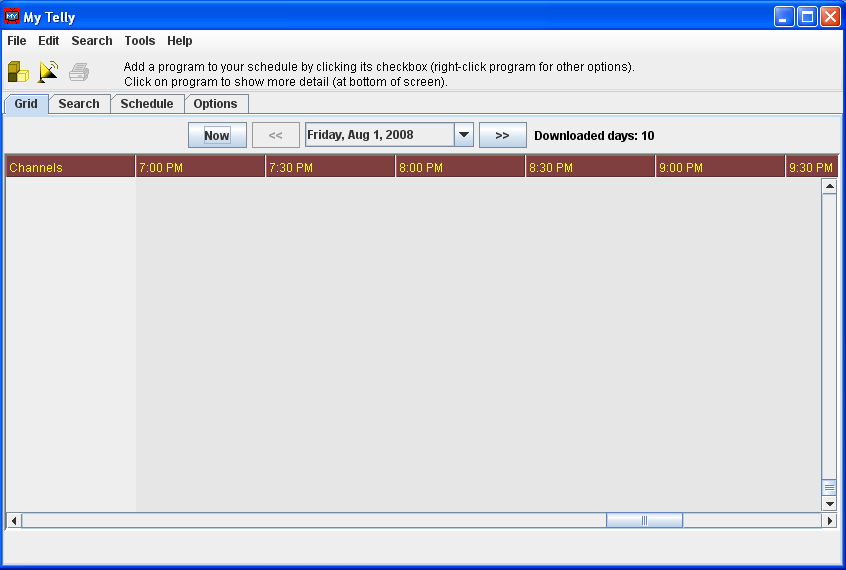MyTelly User Guide
MyTelly allows you to view upcoming television schedules, search those schedules, and build a personal schedule of shows you want to watch. This program provides batch searches that can be saved for future use. Search results are saved, so searches need only be run when additional information has been dowloaded.
These pages provide instructions on how to use MyTelly. If you are new to MyTelly, it is recommended you read these pages in order, but if you are impatient or have specific questions, you can go directly to any of the categories. The instructions for MyTelly can be divided into the following categories:
- Setting up MyTelly
- Obtaining new schedule information
- Viewing television listings
- Searching television listings
- Creating personal viewing or recording schedules
Downloading and Installing MyTelly
MyTelly is free. It is an open source program, which means that you have complete control over your copy of the program. You can make changes (or have someone else make changes) to make it do exactly what you want. You can also ask the developers if they would make certain changes that you would like. If they agree, they will make those changes for free. You might also be able to hire them to make specific changes if you want. MyTelly can be downloaded from SourceForge, where you can also get the source code if you so desire. (Typically, only programmers are interested in source code, but the fact that you can get it means you can have the program customized exactly as you want — or get somebody else to do that.)
To download MyTelly, click on the above link,
which will open a new window with the MyTelly page from SourceForge.
You can explore this site, or simply click on the "Download My Telly" link,
which will take you to the download page.
You want to click on the first download button,
which should be the latest version of the program.
(You should also be able to download the source code on this page.)
Depending on how you have your browser configured,
you might be asked if you want to download or open the .zip file
containing the program download package.
You can either download the file and use WinZip (or some other program)
to unzip the file, or tell your browser to open the .zip file directly.
You then want to unzip the file into a new directory (folder).
For the purpose of this manual,
we will assume that you are running a Microsoft Windows type of system
and that you unzip the file into C:\MyTelly.
If you examine the directory where you downlaoded the files,
you will find a file mytelly.bat.
Right-click on this file name and select Create Shortcut.
This will create a new entry titled "shortcut to mytelly.bat".
Drag this shortcut to your desktop
and rename it to "MyTelly".
(To rename, right-click on the shortcut and select "rename".)
You can now run MyTelly by double-clicking on the "MyTelly" desktop icon.
Congratulations! You have downloaded and installed the MyTelly program. Double-click on the desktop icon you just created and run the program for the first time. You should see a screen something like the display below. The next thing you want to do is to set up MyTelly.
MyTelly program screen